Using EXIF User Comments
Posted by john, 21:11, Wednesday 14 July 04.
How to build HTML index pages for your images incorporating the EXIF User Comments field.

In the File menu, select "New...".
The "New document" dialog should appear. In this, select "Index Template" and click OK.
An uniteresting looking window should appear which represents your new index template window. Now, from the template menu select "Properties..." or alternatively, double click somewhere in the index template window itself.
The "Index Template Properties" dialog should appear. By default the "Index Format" tab is selected. Switch to the "Caption" tab.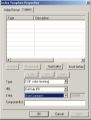
Select values as shown in the image. In the "Type:" combo box, select "Exif value meaning". In the "IFD:" combo box, select "Exif Sub IFD". In the "Entry:" box, select "User Comment".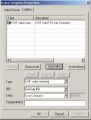
Click "Insert After", and the value you have specified should appear in the list in the upper portion of the dialog. Only values included in this list will appear in your index template. Now click OK, and the dialog should disappear.
You should now save your new index template file, via the "Save" or "Save As..." options in the file menu.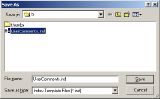
The usual file dialog will appear. Save it in a convenient folder, giving it the name "UserComments.ind".
Close the index template window, and now, assuming the directory you want to create an index for is selected in the browse window, select "Index Wizard..." from the Tools menu, or alternatively hit F7.
The "Index Wizard" should appear. Assuming the settings are as you require, click "Next" a few times to get to the "Index Wizard - Captions" page. In the "Contents" combo box, select "Other...", and a file dialog should appear. In this dialog select the index template file you have previously saved, and click OK.
The path of your index template file should now appear in the "Contents:" combo box. Assuming the rest of the index wizard settings are as you require, click on "Finish" and your index will be created.